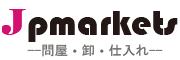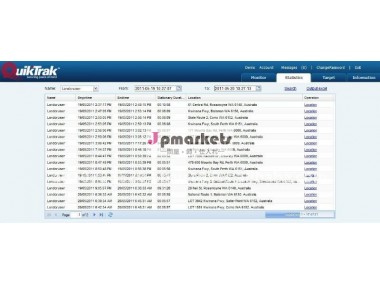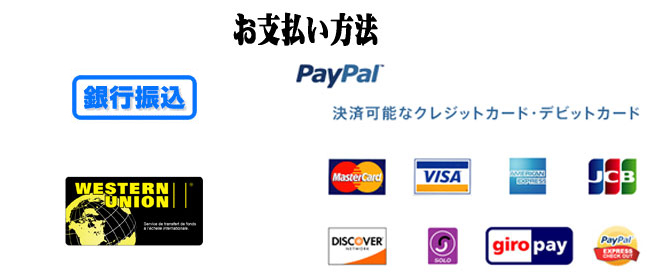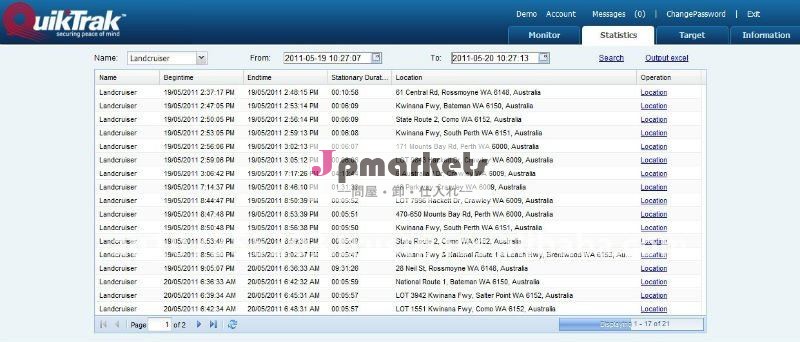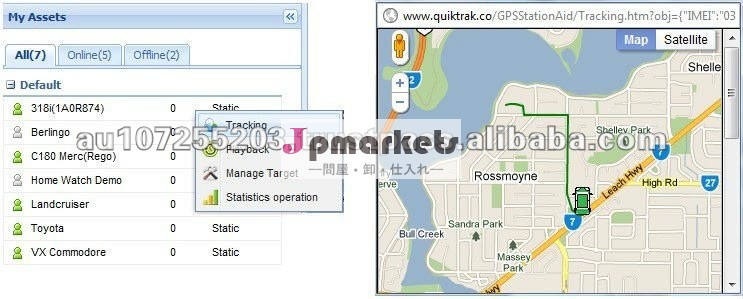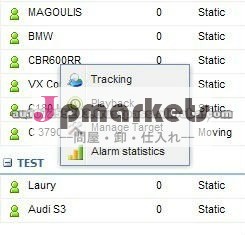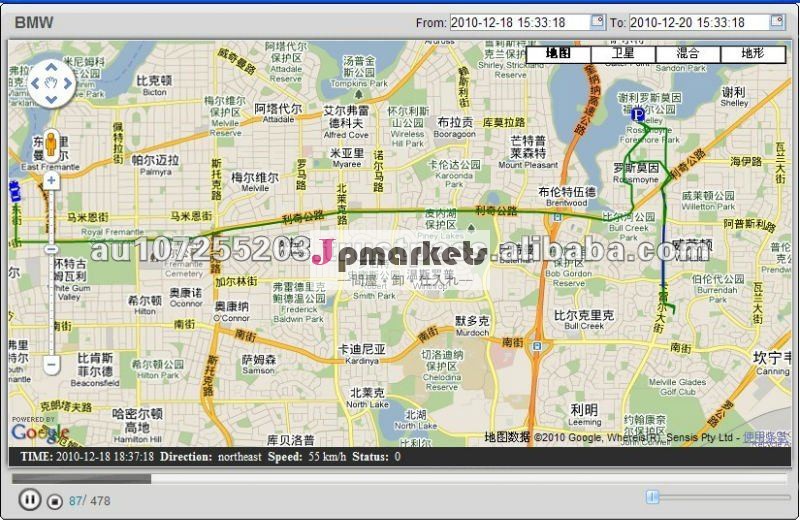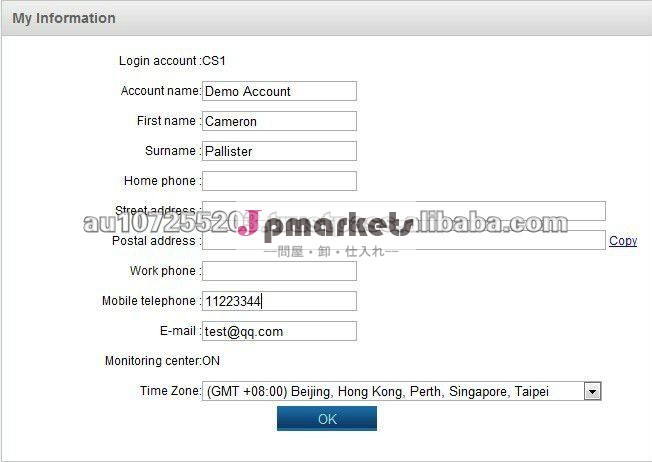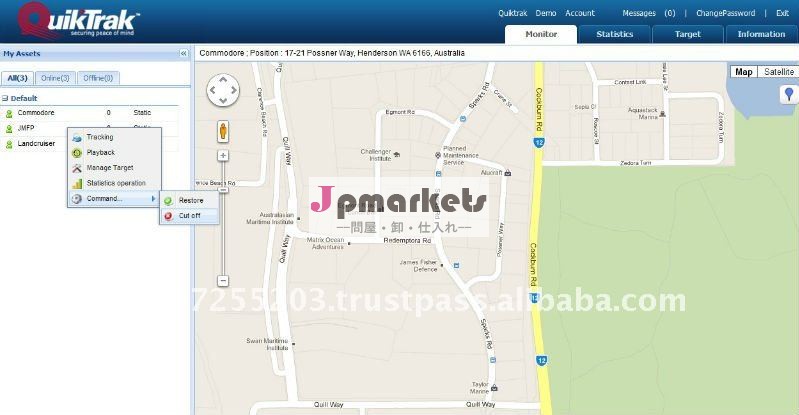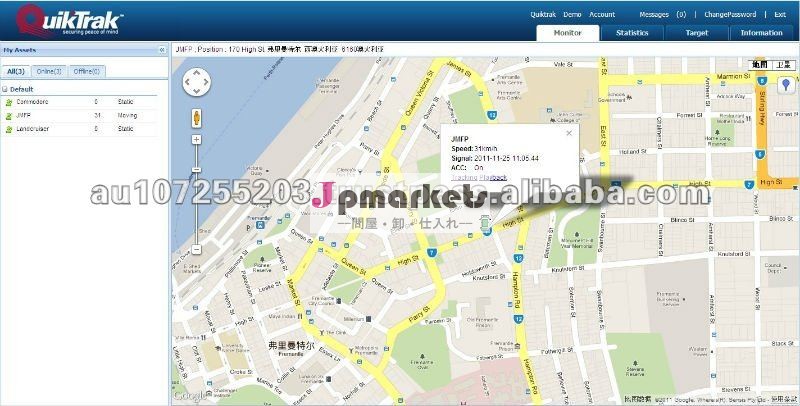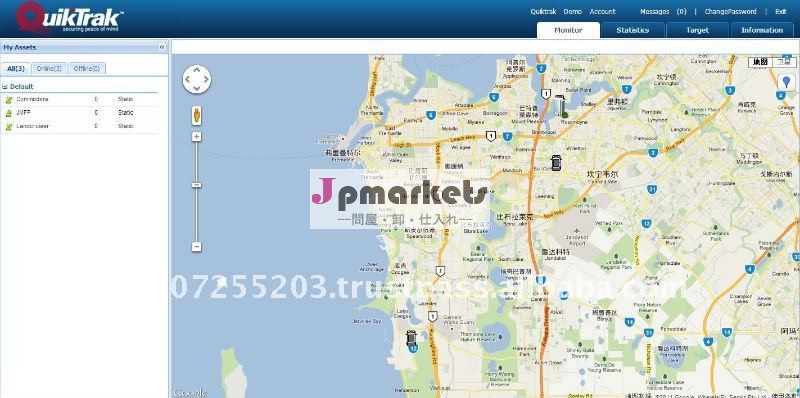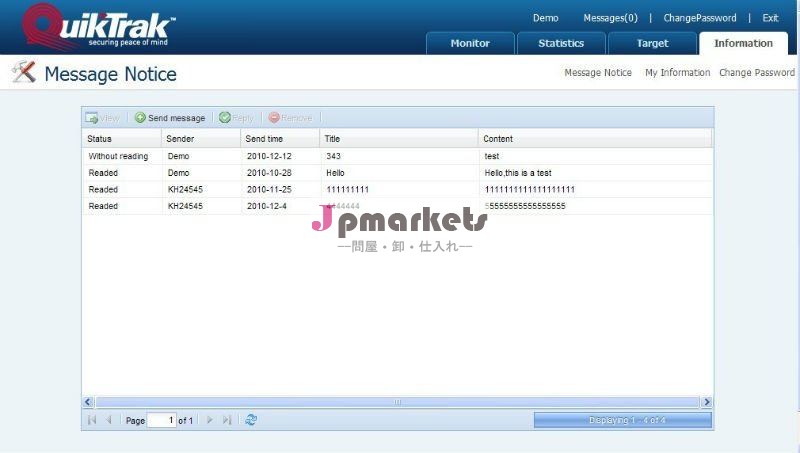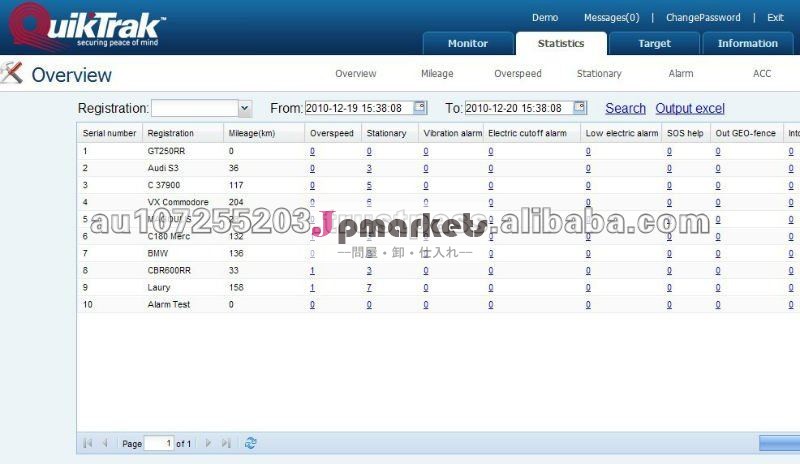製品情報
| タイプ: | Gpsの追跡者 | 使用: | 自動車 | スクリーン・サイズ: | 他 | 原産地: | オーストラリア | 銘柄: | Quiktrak | モデル番号: | ソフトウェアを追跡するAVL | 警報監視ソフトウェア: | ソフトウェアを追跡するAVL |
包装
| 包装: | 顧客の要求として |
仕様
完全なソフトウェアgeoの塀; 完全な警報監視; 完全ロゴおよび決め付けることを所有しなさい; カスタマイズされた艦隊管理は報告する;
あなたを取ることができることでツアーを: www。 cartrack。 co ユーザ名: cs1 パスワード: 111111
Our software features:
1. multilingual ( happy to add additional language packs as required)
2. seperate admin/剤/end user log ins
3. full alarm monitoring platform available ( オプション)
4. real time tracking with historical play backs for up to 180 days
5. customised reporting modules
6. remote fuel cutoff/restore function
7. full in/out geofence alarming
8. email notifications on alarming
9. overspeed/静止/engine on off logging
10。 can accomodate most hardware devices from different suppliers
11. able to import customer logo to home screen
There are three license options available:
1. admin license。
An admin license provides a fully dedicated server for the customer who wants to run their own gps/gsm tracking
ビジネス。 an admin license provides a fully customised home screen with the customers details and logo、 and the
Customer has full control over the addition of devices、 setting up customer accounts、 modifying records etc。
2. agent license。
An agent license is designed for a smaller gps reseller just starting out who wants a professional software platform
with own branding on their own home screen、 and any of their sub accounts will also have the agents logo on their home screen。
An agent can undertake all functions except adding and removing devices from the platform。
3. end user license
An end user is designed for a customer who wishes to track and run their own fleet of assets。
The end user is able to modify and configure their own account but cannot create or remove sub accounts。 an end
User license includes the customers logo being incorporated into the software so it shows on their home page。
Monitor screen: the monitor screen will display all your assets tracking on the map and list them on the left hand side
Of the page。
Manage target from monitor screen: manage target will allow you to update the vehicle information such as、 display name、
Vehicle make、 model、 type、 colour、 year and rego。 manage target is also wher you set the vehicle over speed limit、 selec
Different display icons、 add remarks、 allocate contacts to individual assets and allocate asset to groups。
Operational statistics from monitor screen: there is two ways to access the operational statistics。 the first is by right clicking
On the asset from the monitor screen、 then selecing statistics operation。 this will take you to the statistics overview screen for
That individual asset。 from there you will be able to see an overview or access individual reports by clicking on any of the
Numbers listed under each report title。
Statistics tab: the statistics tab is located next to the monitor tab on the top of the page。 clicking on the statistics tab will
Take you to a statistics overview of all the assets in your account。
Target tab: under the target tab is wher you can add groups、 manage target、 create geo fences、 manage target and
Add / edit contact on the account。
資産: once you have clicked on the target tab、 you must then click asset。 it will then display all the assets in a list。
this is wher you can add and remove groups and view or manage your asset details。
Geo fencing: once you have clicked the target tab、 you then need to click the geo fence button which will take you to
The geo fence screen。
To add a geo fence、 you simply click the add button。 enter in the name of the geo fence then select the type、 into or
Out of。 enter in your due to date、 and then select the assets in the list which you wish the geo fence to apply to。
連絡: to add contacts please click the contact button after clicking the target tab。 it will take you to the contact
Home screen and list the current contacts that have been added to your account。
Information tab: under the information tab you can update your personal account information、 change password、
Select time zone and view your message inbox。 to change password、 simply click change password、 enter existing
Password then new password。